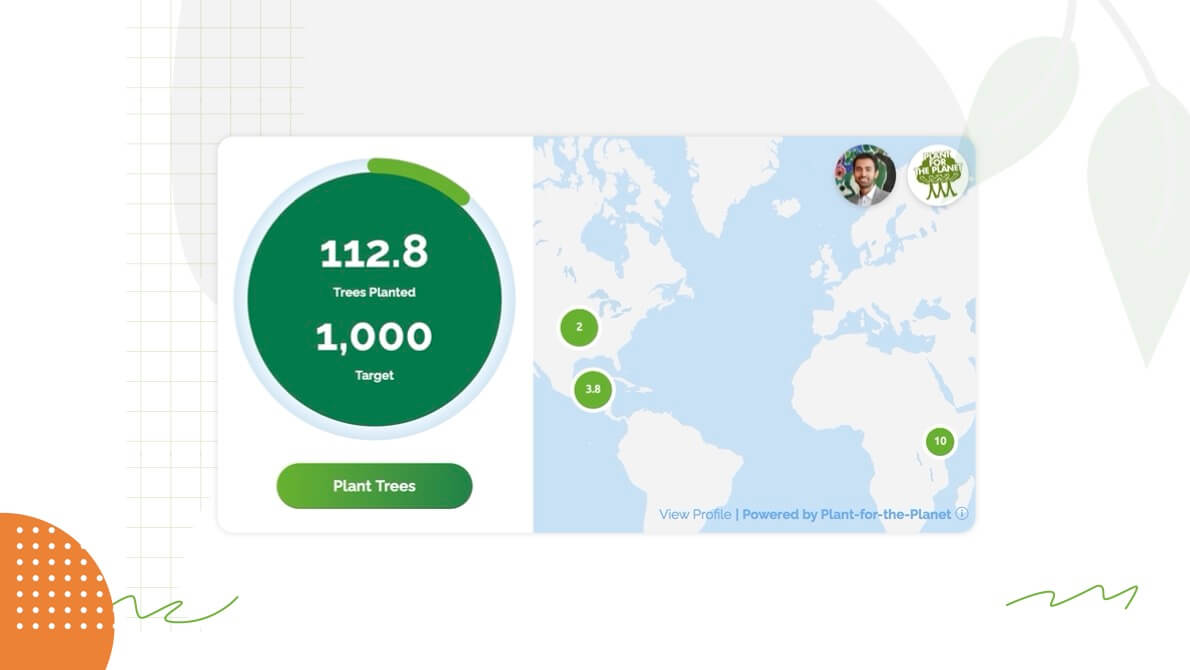
Would you like to showcase your private or company’s tree-planting efforts on your website and animate your followers to support these at any time? Plant-for-the-Planet has designed several Widgets for exactly this purpose!
There are two different kinds of widgets:
- The Tree Counter allows you to show what your tree target is, and how many trees you have planted so far (Tree-Profile widget).
- The Tree Counter plus World Map goes one step further and allows you to show on a map where these trees are located in the world (Tree-Map widget).
Both widgets also have a button (“Plant Trees”) allowing your fans or community to join you and support your efforts to reach your target. Plant-for-the-Planet widgets refresh every second, giving you the latest tree count, which is perfect for donation events.
Creating a widget
These widgets are showing the number of trees donated by each specific Plant-for-the-Planet profile. If you do not have a profile yet, here is an instruction on how to create one.
Log in and click on “Settings”, and then “Edit Profile”. Please make sure the button “Private Account” is deactivated. Otherwise, the tree counter can not be seen by your followers! But don’t worry: This will not reveal any of your sensitive data like your mail address, phone number or your address.
Click on “Create Widget” in the left side menu.
On the top of this page, you can choose either the Tree-Profile (tree counter) or the Tree-Map (tree counter plus world map) option.
Insert your “Profile URL”. For this profile the planted trees will be displayed as well as the donated trees will be assigned to.
To find a Profile URL, you need to log out and go to our homepage. Then click on “Leaders” on the top of the page and use the search function by clicking on the magnifying glass. On the opened profile, simply copy the link from your browser line and paste it into the widget creator. It should look like this: https://www1.plant-for-the-planet.org/t/bernd-baeumchen
The Project URL can be filled optionally. If it is not filled, the donor can choose which planting project he/she wants to support. If the Project URL is filled, the donation will automatically fund the selected project.
You can find the Project URL by selecting a planting project on our front page via the world map. Please make sure that you can actually donate to that project.
Choose your widget’s language.
That is it! Every further setting is optionally:
Forest Name: Your forest can be named. If you do so, the name will be shown instead of the planting target in your widget.
Select Theme: Change the widget’s layout.
Show community: This functionality allows the widget to present a tree counter with the number of donated trees on the profile (including donations by other people). It can also diplay only those that were paid for by the profile itself. By activating “Show community”, a small info sign will appear in the bottom right corner of the widget, showing how many trees were funded by the profile user and how many by supporters.
Primary Color/Circle Color: Customize your widget’s appearance.
Adding the widget to your website
Copy the HTML code below the preview as soon as you are done creating your widget.
Then simply paste it into your website’s source code.
If you don’t know how to do so or if you have further questions, don’t hesitate to contact us: [email protected]
Plantastic! You are done!
In addition:
- If you are a company/organization and you would like to have several Tree Counters for different departments/ local groups/ events/ campaigns/… and have the donations of these profiles summarized in one overarching Tree Counter, it is possible!
For this we offer specific widgets. Apart from a Tree Counter they can also display Leaderboards of recent as well as top supporters.
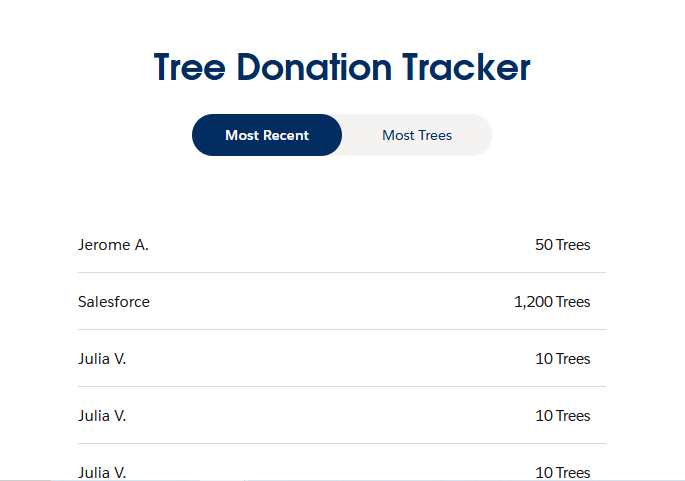
If you are interested in this or have further questions about it, feel free to contact us with the keyword “Non-profile based widget” at: [email protected]
- If you would like to, it is possible for partners to show our logo on the widget if you have a Plant-for-the-Planet logo license. Mail to: [email protected]


















